EdVenture 4 – Let’s get moving
Drive Edison in a pattern
Edison has wheels, so let’s use them! Drag across two dual drive icons and two event wait icons and arrange them as shown. Now, set the four properties boxes with the shown settings.
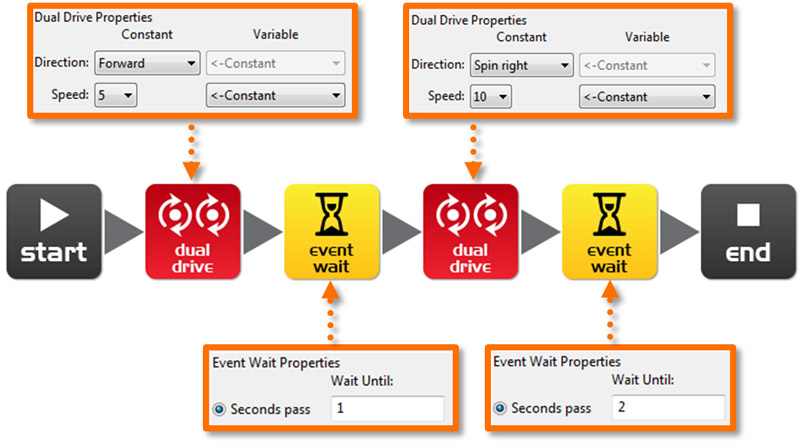
How the program works
The dual drive icons control both motors that turn the wheels. The first dual drive icon is set to ‘Forward’ and at speed 5 (half speed). The next event wait icon is set to 1 second, so the program waits there for 1 second. While the program is waiting Edison is driving forward. The next dual drive icon changes Edison’s direction to spin right at speed 10 (full speed). The final event wait icon waits for 2 seconds while Edison goes around and around. Once the 2 seconds is up the program goes to the end icon and stops.
Experiment
This is a very simple program to get Edison to drive. You are encouraged to add more drive icons and event wait icons and see what he can do! Can you make him dance?
Mission
Using LEGO bricks create a short maze for Edison to travel through. Then write a program that drives him through the maze without hitting the sides.
EdFact
There are many types of drive systems that robots can use, some even walk. Edison’s drive system is called a ‘differential drive’ and it’s one of the most common systems that robots use. This is because it allows the robot to move in any direction and requires very few mechanical parts to work.

