Meet EdWare
Before we get into the EdVentures, let’s take a quick tour of EdWare.
Here is what EdWare for Windows looks like. EdWare for the other operating systems looks very similar.
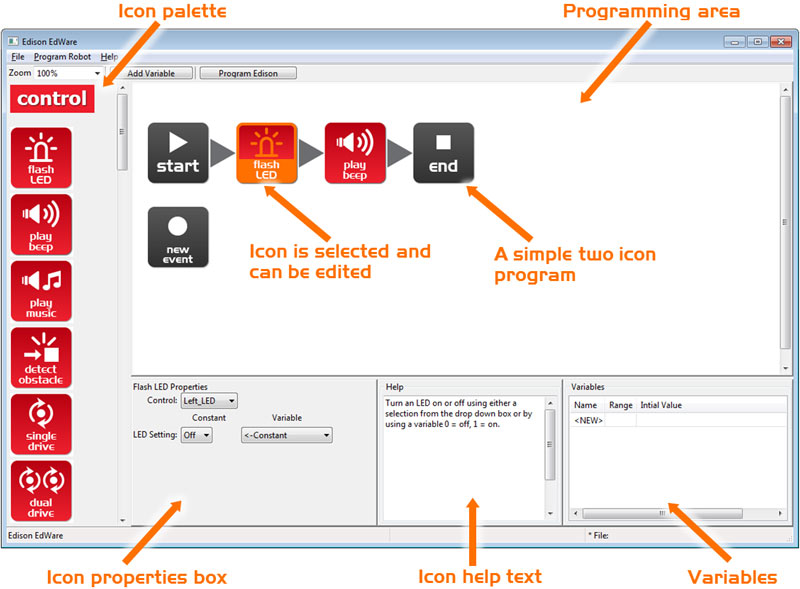
To start programming, grab icons from the palette on the left and drag them onto the programming area. Place the icons between the ‘start’ and ‘end’ icons.
Select an icon and adjust the settings in the icon property box to control how Edison responds to that icon.
Use the help text as a guide while programming. Everything you need to know about an icon can be found here.
The variables section is where you can create and view little pieces of Edison’s memory. More on this later!

