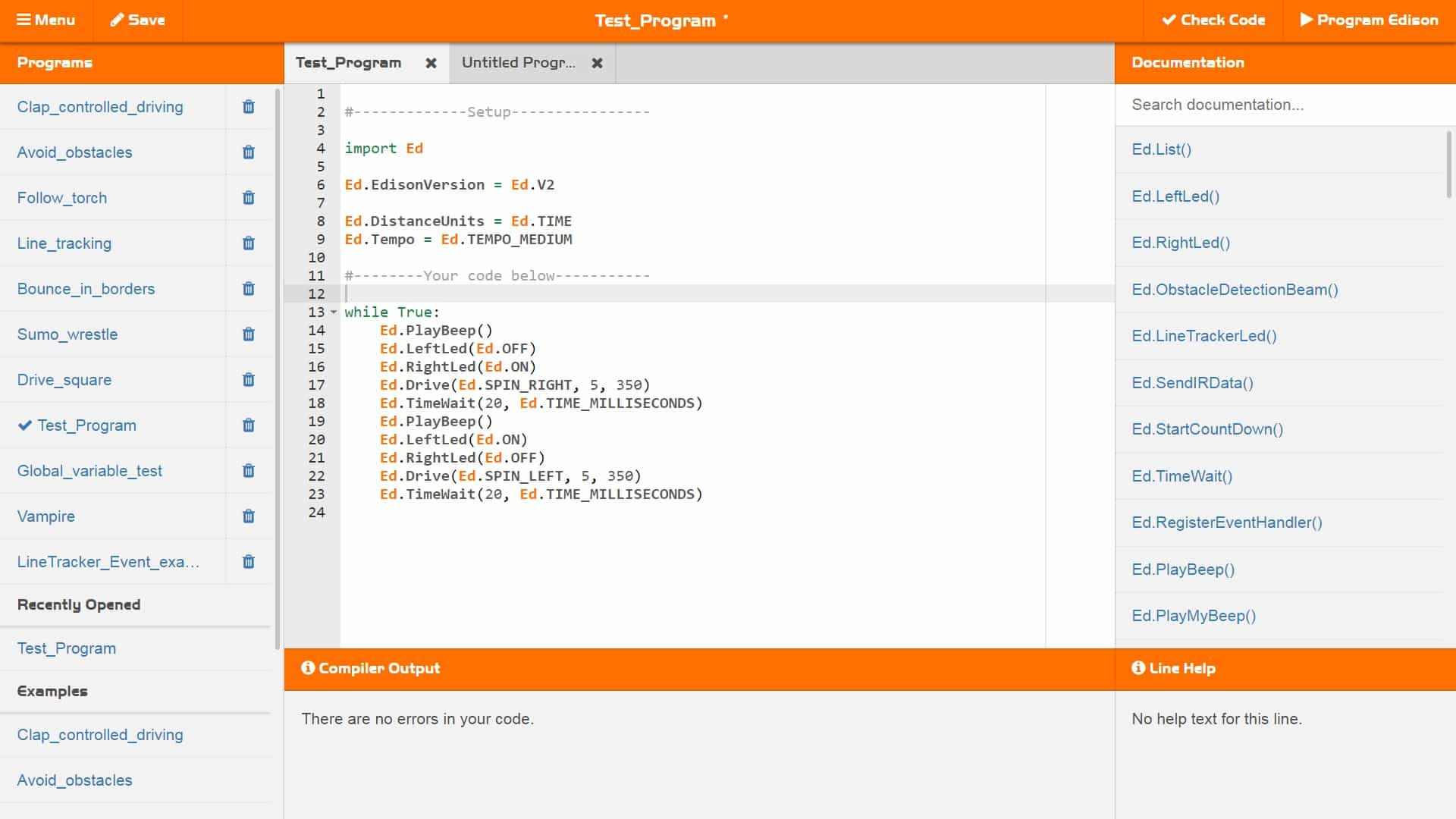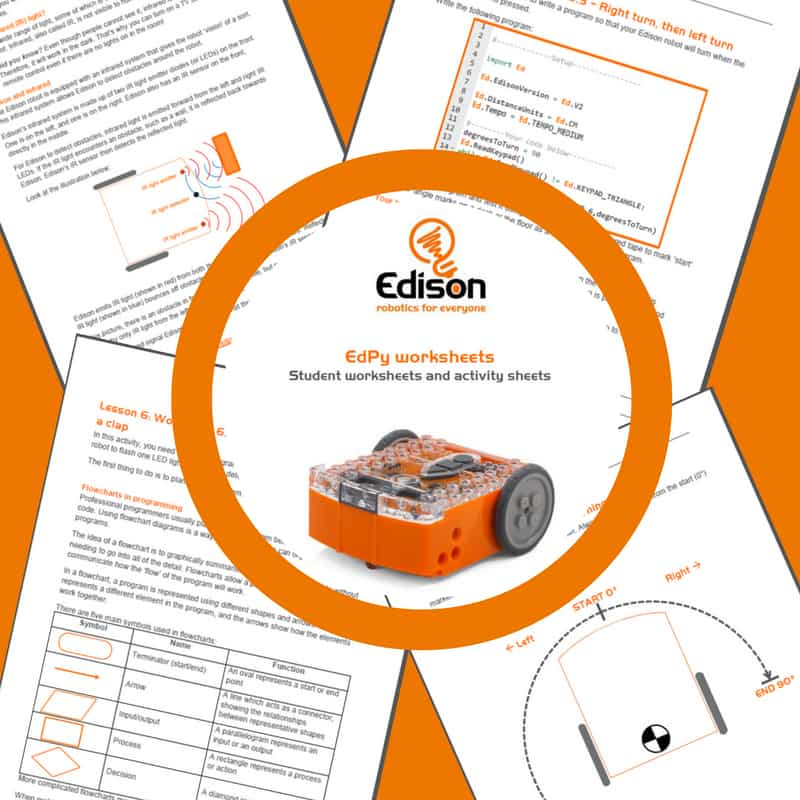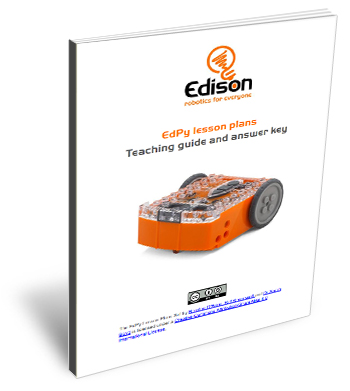EdPy programming language
EdPy is a highly versatile text-based programming language for the Edison robot. EdPy is based on Python, a popular computer programming language renowned for being easy-to-learn with high readability. Programmers use Python to develop everything from the latest apps to business software. Facebook, YouTube and Pinterest are just some of the many applications that use Python! EdPy makes text-based programming fun by letting students see their code come to life in their Edison robot. With EdPy, students are learning the core of a real programming language and are able to take their exploration of robotics and coding to a more advanced level.
The online EdPy programming environment has a range of features designed to help students learn texted-based programming. These features include:
- Line help – provides a plain-English explanation of valid lines of code
- Autocomplete – automatically offers matched option suggestions as a user starts typing in code
- Popup help – help box assistance providing a description of the code which appears as you type
- Help text and examples – inbuilt help text and examples native inside the programming space
You can access EdPy online at www.edpyapp.com
Lesson plans – student worksheets
The EdPy lesson plans are designed to introduce programming to students using Edison and EdPy in a structured, progressive way. The student worksheet set, containing 38 worksheets with 9 activity sheets, is organised into 10 lessons. The student worksheets enable independent learning and are perfect for students in year level 7 and above (13+ years old).
Teacher’s guide to EdPy
This guide offers teachers and instructors overviews, activity extensions and other supporting information for the ten EdPy lessons. The guide is structured as a complementary supplement to the student worksheet set and includes an overview of each lesson’s key learning outcomes, supporting information for each student worksheet, a student progress tracking chart and the answer key to the student worksheets.
Curriculum linking guide
This resource serves as a guide as to how the EdPy lesson plans to link to standards and requirements in the Australian Curriculum (v8.3).
Download the EdPy Australian curriculum linking guide
Help Text
A downloadable version of all of the help text contained in the ‘Documentation’ section of the EdPy online app. Great for use as an offline reference guide or syntax manual for EdPy.
EdPy programming projects with EdCreate
Give your students the opportunities to program solutions to real-world robotic challenges using EdPy and EdCreate, the Edison robot creator’s kit. Multiple programming challenges perfect for EdPy using the EdCreate EdBuilds are available in the EdCreate teaching guide. Or unlock your student’s creativity and EdBlocks programming prowess with the EdCreate EdChallenges!
EdPy Unit 1 Tutorial – The EdPy programming environment
EdPy Unit 2 Tutorial – The basics of text-based programming
EdPy Unit 3 Tutorial – Loops
EdPy Unit 4 Tutorial – Variables
EdPy Unit 5 Tutorial – Tune strings and lists
EdPy Unit 6 Tutorial – Reading sensor values
EdPy Unit 7 Tutorial – If and Else
EdPy Unit 8 Tutorial – Functions
EdPy Unit 9 Tutorial – Events and interrupts
EdPy Unit 10 Tutorial – Objects and classes
Additional resources
Translation kits, translated versions and more.
- Example code for the barcode programs in EdPy
EdPy resources translation kit
Looking to translate the EdPy resources into another language? Download the translation kit to get the editable files you will need.
EdPy translated V2 resources
Download Bulgarian EdPy student lessons (Bulgarian by Goran Goranov)