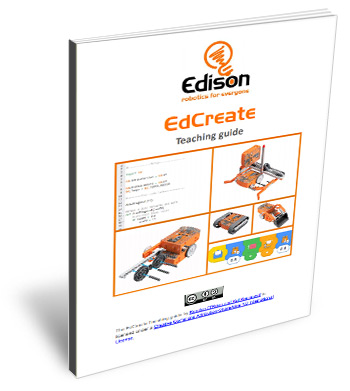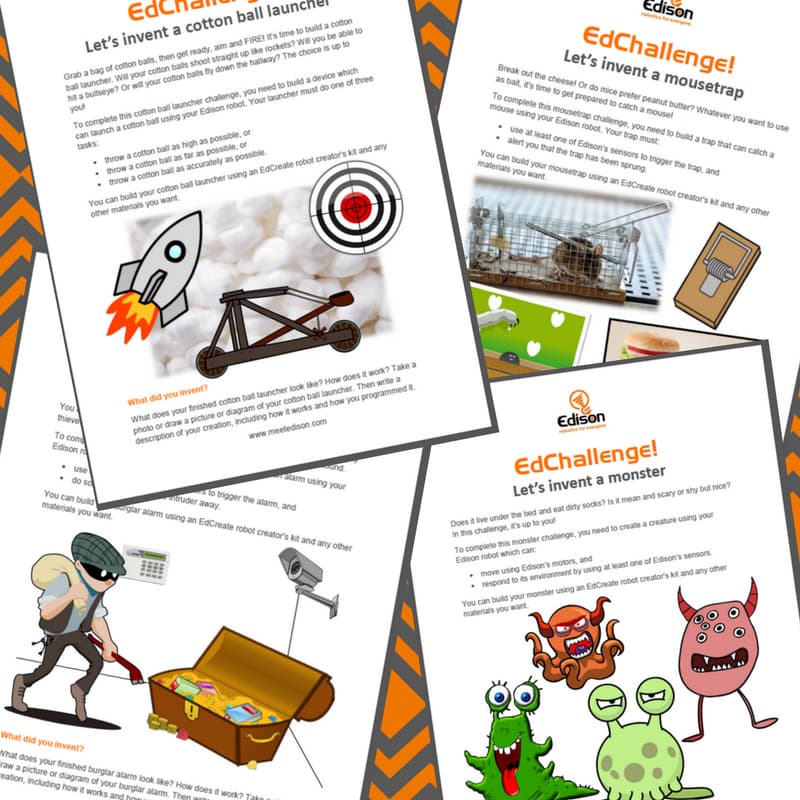EdCreate
The EdCreate Edison robot creator’s kit is a 5-in-1 expansion pack construction system. Designed to work with the Edison robot, EdCreate enriches students’ STEM education experience through interactive engineering and programming projects.

The EdCreate system can be used with Edison robots to complete five EdBuild projects:
- the EdTank,
- the EdDigger,
- the EdRoboClaw,
- the EdCrane, and
- the EdPrinter.
The EdBuild projects require progressive levels of coding capabilities, making them a perfect addition to the Edison programming and robotics curriculum.
EdCreate can also be used in a wide range of open-ended engineering, design and programming challenges. Open-ended projects, including the EdCreate EdChallenges, promote creative problem solving and give students opportunities to find STEM applications to real-world scenarios.
About the EdCreate – Edison robot creator’s kit
The EdCreate Edison robot creator’s kit is a construction system consisting of 115 interlocking building blocks, pegs, gears, and other parts. The individual EdCreate pieces are designed with studs and holes which are compatible with Edison robots and any other LEGO brick compatible building system.
One EdCreate kit can be used to create five different EdBuilds and a range of other engineering and design challenges. The kit can also be expanded with other LEGO brick compatible building system parts.

Teaching Guide
The EdCreate teacher’s guide complements the EdCreate EdBuilds and EdChallenges, providing teachers and instructors with:
- supplementary supporting information about the EdBuilds,
- activity extension ideas,
- programming projects, and
- further information on using EdCreate in the classroom environment.
Download the teacher’s guide to EdCreate

EdBuild – EdTank
The EdTank is actually two builds in one: the basic EdTank and the complete EdTank with rubber band cannon.
The basic EdTank uses one Edison robot which can be programmed to drive forwards, backwards and spin right or left using barcodes and a TV or DVD remote control. The complete EdTank includes a second Edison robot which controls the firing of the rubber band cannon.
- Difficulty rating: 1 [EdTank (basic)] 2 [EdTank (complete)]
- Recommended age: 8+
- Programming skills needed: Barcodes and remote control

EdBuild – EdDigger
The EdDigger is a remote-controlled excavator, or digger, with a scoop that you can drive around (forwards, backwards and spin right or left). The digger scoop of the EdDigger can lift or lower and can carry small objects, such as parts from the EdCreate kit.
- Difficulty rating: 2
- Recommended age: 8+
- Programming skills needed: Barcodes and remote control

EdBuild – EdRoboClaw
The EdRoboClaw is a remote-controlled articulated robotic arm. You will be able to drive the EdRoboClaw forwards, backwards and spin it right or left. You will also be able to open and close the claw to pick up and carry an object, such as one of the EdCreate beams.
- Difficulty rating: 3
- Recommended age: 8+
- Programming skills needed: Barcodes and remote control

EdBuild – EdCrane
The EdCrane is a remote-controlled crane with a magnetic hook which you can raise and lower. The magnetic hook of the EdCrane can lift or lower small ferrous-metal objects, such as metal paper clips or small screws, as well as the metal peg from the EdCreate kit. The metal peg can be attached to one of the parts from the EdCreate kit, such as a 3-hole beam, and used with the magnetic hook.
- Difficulty rating: 4
- Recommended age: 10+
- Programming skills needed: Barcodes and remote control AND EdScratch OR EdPy

EdBuild – EdPrinter
The EdPrinter is a pen plotter which is run using two Edison robots programmed using EdPy. By attaching a writing utensil, such as a felt-tip pen, inserting paper into the base of the EdPrinter, and using a set of basic functions in EdPy, the EdPrinter can be programmed to create a range of different shapes.
- Difficulty rating: 5
- Recommended age: 12+
- Programming skills needed: EdPy
EdCreate EdChallenges
Spark your student’s imaginations! These free-form challenges are open-ended engineering design projects perfect for getting students to think creatively, be resourceful and inventive. The EdCreate EdChallenges are designed to encourage creative problem solving, exploration, and the tangible application of learned skills.
All of the EdCreate EdChallenges require the use of an Edison robot. Any of the components included in the EdCreate creator’s kit, as well as additional Edison robots and any other materials selected by students, may also be used.
EdCreate resources – complete set
The complete set of EdCreate resources contains the following PDFs:
- instructions for all 5 EdBuilds,
- the EdCreate teacher’s guide, and
- the EdCreate EdChallenges.
Step-by-step video guides
Licenced under Creative Commons – use, adapt and share
We want to make robotics and computer science education available to everyone, which is why these teaching resources have been released under a Creative Commons licence. You are free to use these resources as they are, translate them, share them or use them as the base to develop your own customised lessons.

The EdCreate teaching resources set by Brenton O’Brien and Kat Kennewell is licensed under a Creative Commons Attribution-ShareAlike 4.0 International License.
Based on a work at https://www.meetedison.com.
You are free to:
Share — copy and redistribute the material in any medium or format
Adapt — remix, transform, and build upon the material for any purpose, even commercially.
Attribution — You must give appropriate credit, provide a link to the license, and indicate if changes were made. You may do so in any reasonable manner, but not in any way that suggests the licensor endorses you or your use.
ShareAlike — If you remix, transform, or build upon the material, you must distribute your contributions under the same license as the original.
EdCreate resources translation kit
Looking to translate the EdCreate resources into another language? Download the translation kit to get the editable files you will need.
EdCreate resources in other languages
- Download the EdCreate translation zip (Dutch by André Teunissen)
- Download Lat oss bygga EdDigger! (Norwegian by Gaute Lund)
- Download Lat oss bygga EdTank! (Norwegian by Gaute Lund)
- Download Lat oss bygga EdCrane! (Norwegian by Gaute Lund)
- Download Lat oss bygga EdRoboClaw! (Norwegian by Gaute Lund)
- Download Lat oss bygga EdPrinter! (Norwegian by Gaute Lund)