A new firmware update is now available for V1 Edison robots. You can get the update now by following the step-by-step guide in our firmware checker. This update is absolutely free and will let you access even more features using your Edison robot!
What’s new in this update?
The June 2017 firmware update enables the V1 Edison robots to be compatible with EdPy. The update also allows full compatibility with our newest language, EdBlocks, which will be launching in the next few weeks.
Edison V2.0 robots have a small ‘V2.0’ in gold lettering in the lower right-hand corner. If your Edison has the ‘V2.0’ then you are already good to go!
Do I need to update my Edison robots?
This firmware update is for V1 Edison robots only. If you have a V2.0 Edison, your robot is up to date – nothing else for you to do this time!
You can tell if your Edison is a V2.0 by looking for the little ‘V2.0’ in the lower right-hand corner on the top of your Edison.
If you have a V1 Edison, you will need to update your Edison’s firmware to be able to make your Edison compatible with the programming language EdPy. This update will also enable full compatibility with our upcoming EdBlocks programming language.
How do I get the update?
If you have a V1 Edison, go to our firmware checker and enter your serial number to check for the latest firmware version for your unit. You can find the serial number located on a sticker on the inside of the battery compartment. If your Edison does not have a sticker on the inside of the battery compartment, please contact our technical support team for assistance.
The firmware checker will walk you step-by-step through updating your Edison. You will need to ensure all sound enhancements are disabled and that the volume on your computer or tablet is turned up to maximum before you begin.
This update will override any previous drive calibrations downloaded to this Edison. At the end of the download, you may need to recalibrate your Edison. To do so, begin the firmware update again. Select ‘yes’ at the question ‘has your Edison already had the June 2017 firmware installed?’ to be directed to the drive calibration section. Follow the prompts to apply a drive calibration. If your Edison is turning to the left select one of the “Drift left” options. If your Edison is turning to the right select one of the “Drift right” options. Please note that drive calibrations do not stack. If the applied calibration did not fully fix your issue, try a larger drive calibration. If you would like to un-apply a previous calibration, select ‘no calibration’.
If you run into issues updating your robot’s firmware, you can always reach out to our technical support team, and someone will be in touch to assist.

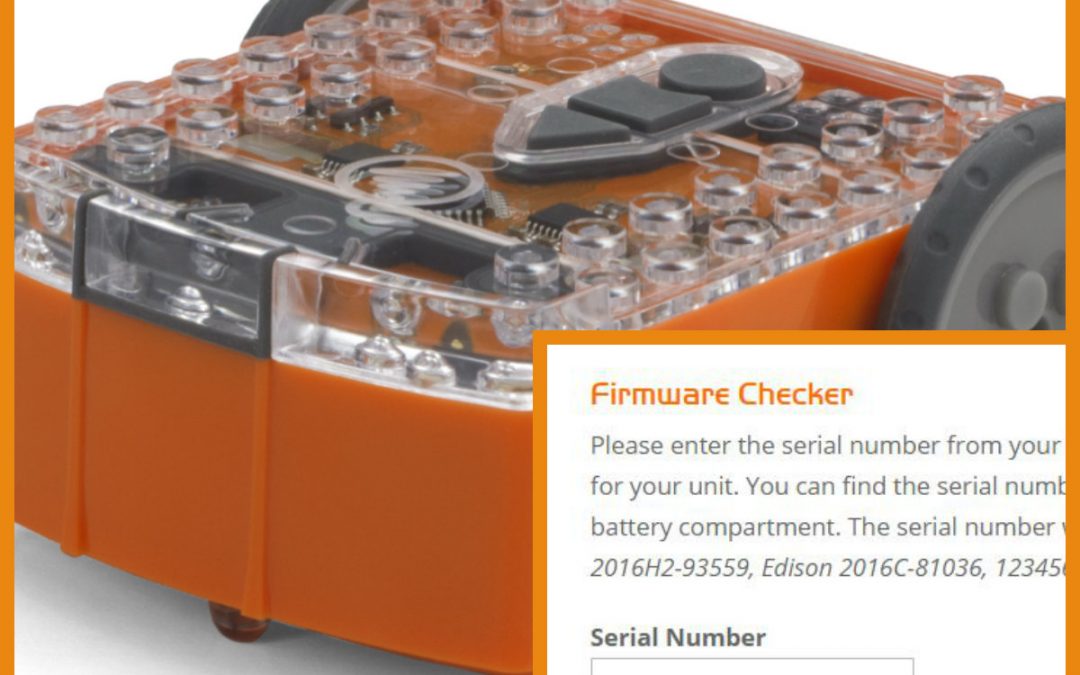


frimware upgrade is great support guys, but on one of two my v1 edisons it now wont apply any calibration changes to the motors…….
Hi Neil
We have responded to your email
I can’t find the serial numbers on my two Edisons. I bought them very early on… the first one when it was on Kickstarter and the second one not long after. Where should it be?
Hi, Tasha. Thanks for contacting us. We will be able to best help you through our support team by contacting us at https://meetedison.com/edison-robot-support/contact-us
We’ve put your request through to them and someone will be in touch soon!