Your Edventure into Robotics
You’re a Programmer

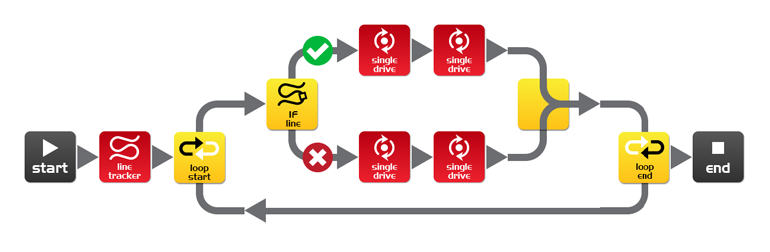
Contents
Introduction
Edison is your programmable robot buddy who will teach you about electronics, programming and robotics in a fun and engaging way. He’s equipped with all the sensors, outputs and motors needed to introduce you to the amazing world of robotics.
Getting Started
Let’s get Edison ready to go!
Get to Know Edison
To use Edison you’re going to need to know where all his sensors are and what his three buttons do. You may need to come back and have another look as we go through the EdVentures.
Installing Edware
Just getting started with Edison? Need help Installing Edware? Can’t find EdWare app? This page walks you though downloading your first program to Edison
Meet EdWare
Before we get into the EdVentures, let’s take a quick tour of EdWare.
EdWare icons
There are four main types of robot programming icons used in EdWare. These are control icons (red), read icons (blue), data icons (green) and flow icons (yellow).
EdVenture 1- Flash a LED
The traditional first program to write is a blink LED program which makes a LED light flash. This is a very simple program and as the name suggests turns on and off the left LED light.
EdVenture 2 – Beep!!… Beep!!…
There are lots of robot sounds but the most common is a beep. In this EdVenture we add sounds to our Edison programs. Beep!! Beep!!
EdVenture 3 – Robots make music too!
Edison’s little piezo transducer (speaker) can produce a range of musical notes. These are easily programmed from the play music icon. Get started by creating the program below.
EdVenture 4 – Let’s get moving
Edison has wheels, so let’s us them!
EdVenture 5 – What IF?
The introduction said that a robot can think or make decisions on its own and act on those decisions. Well, now were going to see how that happens using the IF icon.
EdVenture 6 – What’s the hurry? Let’s wait!
Edison can wait for more than just time. He can wait for a specific event to occur before progressing through your program. This program takes advantage of Edison’s clap sensor.
EdVenture 7 – Watch out! There’s an obstacle!
Edison is equipped with an obstacle detector, so he can see obstacles in his path and avoid them. Here’s a simple program that does this.
Calibrate obstacle detection
You can control the sensitivity of Edison’s obstacle detection system. By making it more sensitive he can detect obstacles further away, and by making it less sensitive he will only detect very close obstacles.
EdVenture 8 – Take control!
Use a TV or DVD remote control to control your program and play Star Wars at your command.
TV remote control barcodes
Edison can respond to a TV/DVD remote control within a program. Here are the barcodes with their ID numbers for use in EdWare.
EdVenture 9 – Change is good, let’s get variable!
We can use Edison’s light sensors to trigger an alarm. This could be used as a draw alarm.
EdVenture 10 – Robot communications
A robot swarm is when many robots work together to solve a common problem. Generally the robots are small and by themselves aren’t very intelligent, but as a swarm they can achieve complex tasks
What’s next?
You now have a good understanding of how to program Edison. You can now use this knowledge to create your own programs.

